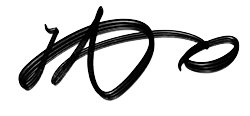Bump Chart: Tracking Ranks Over Time

Example: In the above visualization, I plotted the rank of U.S. credit card issuers based on their purchase volume by year. You can clearly see that while American Express was in the 1st place, Chase has surpassed it since 2020. Meanwhile, Citi has always been in the 3rd place between 2016 and 2021. However, as mentioned earlier, this chart does not tell us how large the differences between Chase and American Express are, or if the overall market is expanding or shrinking.
How to make it:
- Set the Time Dimension: Place the time dimension (e.g. years, months) on the x-axis.
- Calculate Ranks: For each category at every time point, calculate the rank based on the metric of interest (purchase volume in my example). In Tableau, this can be done using the
RANK()function. Please make sure that you set up the calculation correctly by choosing the appropriate dimension in theCompute Usingsettings. - Plot the Lines: Use a line chart to connect the ranks of each category over time.
Gantt Plot: Visualizing Schedules and Flows

Example: My visualization above shows the Caltrain passenger flow at each station during its peak time. In this Gantt Plot, I do not visualize the time schedule but show the passenger volume changes. The red bars represent how many passengers get on the train, while the grey bars represent the number of passengers getting off. For example, during the morning peak hours, on the northbound trains, we see more passengers board at stations like San Jose and Sunnyvale, while more people get off than get on at the Palo Alto Station.
How to Make It:
1. Define the Two Axes: You should put the numeric variable (e.g. dates, volume) on the X-axis, and have the categories (e.g. tasks, events) listed in sequence on the Y-axis.
2. Plot Bars to Show Duration or Value Changes: For each category, decide the starting point, then draw a bar with the length representing the duration/change size.
Radar Chart: Visualizing Multi-Dimensional Data

Example: In the visualization above, I compared the nutrition profiles of multiple McDonald’s menu items using a radar chart. Each axis of the chart represents a common nutrient like Carbs or Protein, and each colored curve is one menu item. For example, you can see that the Chocolate Triple Thick Shake is extremely high in Total Carbs and Sugars, while the Hamburger is more balanced across the nutrients. I also normalized the dimensions by the maximum value, so they all start with 0% and end with 100% (of maximum), as shown by the grey reference lines.
How to Make It:
1. Define the Axes: Each axis in the Radar Chart should represent a variable that you want to compare. Generally speaking, you should keep the number of axes in the range between 3 to 8.
2. Normalize the Scale: It is important to make sure all variables are on a similar scale or normalized. This will make the comparison more intuitive and less biased by different scales. For example, you can adjust the axis scale to 0%-100% of its maximum as I did above.
3. Plot the Data: For each item, plot points on each axis based on its value for that variable, then connect the points to form a polygon.
angle = [index] / X * (2 * pi()): this creates a new fieldangle, representing the angle to the x-axis of each variable on the chart.X-coordinate = [value] * COS([angle])andY-coordinate = [value] * SIN([angle]): These two fields calculate the coordinates of an item on a specific variable axis
Rose Chart: Unfolding Data in Circular Form

Example: My visualization above compares the cost of a night out in various cities for a date night for two people and a party night for one person. Each rose chart represents a breakdown of expenses for various activities. If you open it in Tableau, you can hover over each segment to see the city name, segment, and costs.
How to Make It:
1. Define the Categories: Determine the categories and allocate them in angular sectors (“petals”) around the circle with the same angle.
2. Calculate the Radius: The radius of each category represents the value for that category. If you have multiple segments within each category, you should place them outward from the center, with their radius proportional to their values.
Circular Bar Plot: Adding a Twist to Traditional Bar Charts

Example: The visualization above shows Amazon Prime Day’s Gross Merchandise Sales from 2015 to 2022. In this chart, each circular bar represents the total sales on that year’s Prime Day. The circular layout also mimics the shape of Amazon’s logo. It might be hard to compare the actual sales without the labels, but it creates a visually appealing way to show the exponential sales growth.
How to Make It:
1. Determine the Categories and Values: Similar to a classic bar chart, you only need two values here— categories and their sizes.
2. Plot the Circular Bars: Each circular bar will represent a category. They should start on the same axis around the same central point. The end angle of each bar should be proportional to its value.
Ridgeline Plot: Revealing Trends Across Multiple Distributions

Example: My visualization above shows the evolution of U.S. recorded music revenues by format from 1970 to 2025. Each ridgeline represents the revenue of a different music format over time. The plot shows how the popularity of different formats has shifted. For example, CD was the dominant music distribution format between 1990 to 2010, but it has been replaced by the paid music subscription.
How to Make It:
1. Create Individual Area Charts: For each category, plot an area chart (or density curve or histogram) to represent its value over time (or another numeric dimension).
2. Stack the Plots: Stack the plots vertically, one above another. You should be careful with the sequence of the categories to show the data insights. In my example above, I manually adjusted the order of the music formats to show the evolution of popularity over time.
Sankey Diagram: Visualizing Flows and Relationships

Example: The Sankey Diagram above visualizes the housing situation of participants in the Australia Homelessness Services from 2017 to 2018. It uses different colors to represent the different housing situations. The colors of the flows correspond to their start situations. It shows that fewer participants were couch surfers or in short-term temporary accommodation after the program ended. However, there was an 8% unknown status in the end situation, preventing us from drawing more reliable conclusions.
How to Make It:
1. Identify the Nodes: Nodes in a Sankey Diagram are the starting and end points, and the intermediate stages (if any). They are the essential components of a Sankey Diagram.
2. Plot the Flows: Flows connect the nodes. To define a flow, we need to know: 1. What are the nodes it connects, and 2. The size of the flow (percentage of people in my example).